Email, for all its benefits, is the scourge of our age.
What began as a handy way to communicate has become a relentless slave driver. Who hasn’t arrived at one’s workstation ready to make solid progress on something that really matters only to find oneself a million hours later in servitude to email?
I’m convinced email is the worst time suck the world has ever known. And as crazy as this sounds, I guarantee that if you follow the advice in this post, it will free you.
No more trivial pursuits. No more rabbit trails of endless chatter. This post has the potential to change your life precisely because of how practical it is.
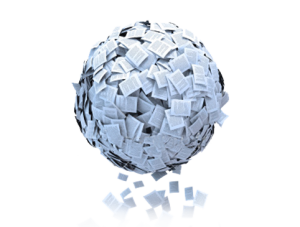
photo credit: Social BIz Solutions via photopin cc
How do I know? I’m not some master of productivity, but I have managed to slay this beast once and for all. I spend no more than an hour a day on email, usually much less than that, and I seldom leave my office without getting my inbox down to zero.
Sound impossible? Let’s get started.
The first two tips are important assumptions I bring to email. The rest are practical things you can do today, each of which has the potential to save you loads of time.
1. Realize that email is NOT the most important thing you do.
If we don’t start here, we’re doomed.
2. Acknowledge that if you don’t respond to email within 24 hours, it will seem to others like you are incompetent, inefficient, or just plain mean.
In today’s remote control world of apps and never-ending news cycles, we expect to hear back from people fast. Besides, who wants a cluttered email inbox?
3. Do not process email first thing in the morning.
This is like so many vices. If you do it now, you’ll regret it later. Start the day with a project that is worthy of who you are.
4. Embrace the power of working “Offline.”
You can keep your email client open, but set it to “Work Offline.” This way you can compose email if you need to, but email will not be sent or received until you’re back online. (In more recent versions of Outlook, “Work Offline” is located on the “Send/Receive” tab.)
Choosing to work offline is an act of self-empowerment. You’re in charge. You decide when email comes in and goes out—not your email program.
5. Set 2 to 4 specific times during the day for processing email.
I schedule a half hour twice a day to process email, usually around noon and 4:00. These are appointments on my calendar. I know these appointments are there so I’m freed up to do my most important work in the meantime. People who work with me regularly know they are not likely to hear from me right after they email me, but they will hear from me soon.
6. Use “Block Sender.”
If it remotely resembles spam, right-click and block sender. You can always open your trash folder to see if you’re missing anything important. (Pssssst, you’re not.)
7. If you can respond in less than 2 minutes, do so. If not schedule it for later.
When processing email, if you can reply or delegate it to someone in less than two minutes, go for it. If not, schedule it for later. Here’s how: find a spot in your calendar, open an appointment, use the “Attach Item” command to attach the email from your inbox to the appointment, label the appointment “Respond to this email,” and move the email out of your inbox. If you want, you can let the person know when to expect a response from you, but if it’s going to take longer than two minutes, they probably won’t expect a response right away anyway.
8. Use a simple folder system.
A lot of people, including me until about a year or so ago, build elaborate folder systems for their email, creating a separate folder for each project. Then they painstakingly drag and drop each email into its corresponding folder. This is the email equivalent of a Chinese sweat shop. Please, please stop.
If you do nothing else this post advises, for your own sake do this: create an “Internal Processed Email” folder for emails from coworkers and an “External Processed Email” folder for others. Begin sorting email into these two folders. You may want one or two more for ultra quick access (I have one called “Read/Review” for interesting emails that do not require a response and another for “Travel” where I store email related to flights, hotels, and whatnot.) Let your other folders languish as subfolders under a folder called “Old Folders” until you feel comfortable throwing them away. Then, good riddance.
How will you find emails later? You will use your email client’s powerful built-in system of sorting and searching. This can be a big step for people who are accustomed to their folders, but trust me, it’s worth the effort. You can sort by sender, recipient, subject, you name it. You can also perform really sophisticated searches relatively quickly. “Search Tools/Advanced find” will open the search in a new window so it runs in the background while you do other things.
9. Use “Quick Steps.”
Microsoft Outlook uses the term “Quick Steps” for a system of shortcuts that eliminates the time-consuming process of dragging and dropping. These are super easy to create, and Microsoft has conveniently provided some for you as defaults. I created a separate quick step that moves email to each of my folders, and I kept one from Microsoft called “Reply & Delete.”
In short: click, don’t drag. Viva la revolution!
10. Do not send emotionally driven or critical emails.
We’ve all been there. Something gets under your skin and you can’t help yourself. You fire off an email that you regret sending later. These situations seldom end well, either because they devolve into fights or because the other person does not respond and you’re left wondering how they feel. Email is great for information transfer. It’s really bad for more personal kinds of communication. If you need to express an emotion or offer some critical feedback, drop by the person’s office or schedule a quick meeting.
Bonus Tip: Use rules to keep emails out of your inbox.
If I’m not in the “To:” field of an email that comes to me, only the “CC:” field, that email never comes into my inbox. It goes to a “CC” folder instead. Yes, this adds a folder, but the time savings is worth it! I do the same for any email that includes the word “Unsubscribe”; they go to a “Newsletters” folder. This sends all of my subscription emails immediately to that folder and again, it keeps them out of my inbox. To watch a screencast I did for my colleagues on this latter rule, click here.
How do you tame the email beast?
~~~~
Tweetables
Do you spend too much time on email? These 10 tips will help!…<Tweet this!>
10 tips for taming the email beast!…<Tweet this!>
Warning: Clicking this link will save you massive amounts of time. #email #tips…<Tweet this!>
10 tips to help you clean out your email once and for all…<Tweet this!>
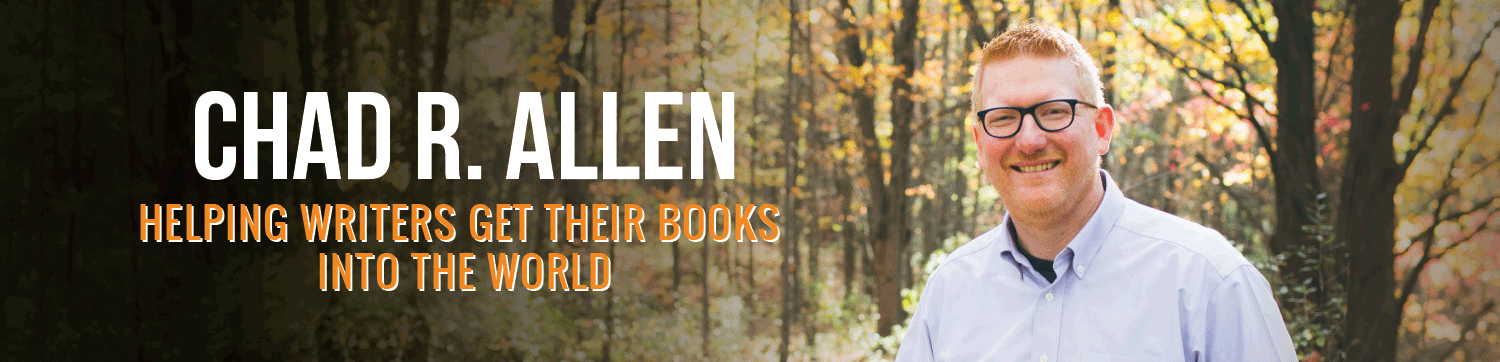
Thank you Chad for this invaluable info. In the past six months I have learnt to evaluate my
‘Email Time’ and create a sysytem very similar to yours and I am no longer ‘dreading’
lhaving to look at my E box each day in fact it is a pleasure now. As for the house de
cluttering, just did this a year ago when when moved and it is the best thing we ever did in a long time. We actually feel FREE 🙂 and a lot happier.
Thank you for sharing 🙂
Love hearing this. Thank you!
Thanks Chad. These are great ideas that I plan to put into practice NOW!!!!!!!!!!!
You’ll be glad you did!
I needed this post today! After being stuck at home with the flu for the past four days, my e-mail inbox is now a very scary place. Your comment, “Start the day with a project that is worthy of who you are” is brilliant! I should have it painted on my office wall. Thanks, Chad! Your words have shaped my thinking, and hopefully, my work habits. Keep up the excellent work!
I was at a business convention for the last four days and am looking at 431 emails to tackle tomorrow. Great timing for this post. 🙂 I’ve never considered number 3 before and think I’ll try that tomorrow. There is NOTHING worse than getting through all your email only to find it’s time for lunch already. I hadn’t considered the benefits of a simpler folder system, but I can see how that would eliminate some decision making time. I might implement that as well. Thanks for the ideas!
The biggest thing I’ve done that’s helped me manage email is decide that I don’t need to save every one. I used to file every single email away and make giant backups of email files. Then one day I realized how crazy that is. Now, if it’s at all possible to just delete it after “processing” it, I do. It’s totally liberating to not have a virtual basement of old emails!
Natasha,
Love it. The “delete” command is often tantamount to a prison break!
Excellent advice, Chad. Like Erin, I’m a fan of not allowing my Inbox to reach a second screen. I simply feel overwhelmed if there is too much hanging out there. I check email a few times a day (in the morning, before lunch, an hour before the official working day ends, and finally an hour before I go to bed).
One thing I have to say that has helped me tame the beast is unsubscribing to newsletters and store promotional messages I haven’t looked at in months. If I honestly haven’t checked out a person’s website in three months, that probably isn’t going to change, so every quarter I assess what I really want coming to me and unsubscribe from the rest. Same thing with RSS feeds delivered to my Inbox.
Good thinking. It might be even faster to right-click the offending email, go to the “Junk” option, and select “Block Sender,” or at least that’s how it works within my email program (MS Outlook 10). The email will vanish and all future email form that sender will go to your junk folder. Pretty slick.
If it is in my power, I never allow my inbox to reach a second screen. When that happens, I get heart palpitations. One more email issue: being copied on ongoing conversations you don’t need to be in and trying to get out of them!
Amen. “Quick Steps” has been a game changer for me when it comes to quickly moving emails out of my inbox. I need a t-shirt that says “Click, don’t drag.”
Great suggestions! I am guilty of doing email first thing. I think that is one way I can accomplish more. Do a different project first thing. I try to have set times to check too… but I often peek 🙂
I peek sometimes too, but too often I regret it when I do…